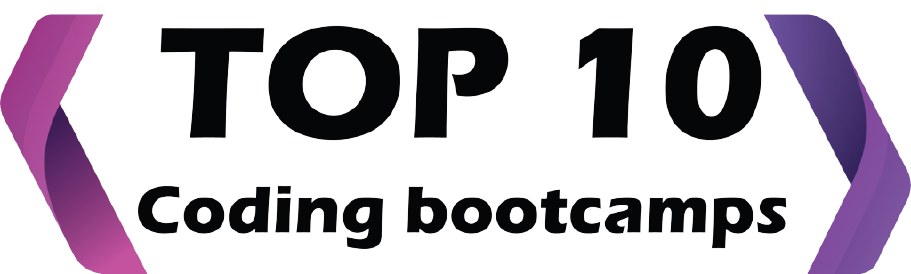Data analysis is an inherent and essential procedure involving the cleaning, transformation, and examination of raw data to extract pertinent and actionable information that aids businesses in making informed decisions. This method provides valuable insights and data, typically presented through charts, images, tables, and graphs, thereby mitigating the risks associated with decision-making. When focusing on implementing effective data analysis in Excel, the robust functionalities of the software significantly enhance the entire process. Excel’s features, such as pivot tables, data tables, and various statistical functions, play a crucial role in streamlining and optimizing data analysis within the Excel environment. The collaborative synergy between data analysis and Excel empowers users to effortlessly navigate and derive meaningful insights from intricate datasets.
Data analytics encompasses not only the analysis but also the collection, organization, and storage of data, along with the utilization of tools and techniques to delve deeper into data. Additionally, it involves presenting findings through methods such as data visualization tools. Conversely, data analysis specifically revolves around the process of converting raw data into meaningful statistics, information, and explanations.
Data visualization stands as an interdisciplinary field dedicated to representing data graphically. Especially in cases of large datasets, like those in time series, it proves to be an extremely effective means of communication.
Mapping is fundamental to understanding how the characteristics of these components change in response to the data. For instance, a bar chart serves as a mapping of a variable’s magnitude to the length of a bar. The process of mapping is a foundational element of data visualization, as the graphic design of the mapping can significantly impact the interpretation of a chart.
The iterative process of Data Analysis unfolds through several distinct phases, encompassing the following key steps:
1. Specification of Data Requirements:
This initial phase involves clearly defining the specific needs and requirements regarding the data that will be analyzed. It sets the groundwork for the subsequent stages by outlining the parameters and criteria for the desired information.
2. Data Gathering:
Once the data requirements are established, the next step involves the systematic collection of relevant data. This encompasses acquiring datasets from various sources, such as databases, surveys, or other data repositories, ensuring a comprehensive and diverse pool for analysis.
3. Data Processing:
After gathering the data, the processing phase involves organizing and structuring it for further analysis. This step may involve converting data into a standardized format, handling missing or incomplete information, and preparing the dataset for the subsequent analytical processes.
4. Data Cleaning:
In this critical stage, the focus is on identifying and rectifying any inconsistencies, errors, or outliers within the dataset. Cleaning the data ensures its accuracy and reliability, addressing issues like duplicates, inaccuracies, or anomalies that could skew the analysis results.
5. Data Analysis:
The core of the entire process, data analysis involves employing various statistical and analytical techniques to derive meaningful insights from the processed and cleaned dataset. This phase aims to uncover patterns, trends, correlations, or other valuable information that can inform decision-making.
6. Data Communication:
The final phase involves presenting and communicating the findings derived from the data analysis. This step includes creating visualizations, reports, or summaries that effectively convey the discovered insights to stakeholders, facilitating informed decision-making based on the analyzed data.
Throughout these iterative phases, the Data Analysis Process continually refines and adjusts, with feedback from each stage influencing subsequent iterations. This cyclic nature ensures a dynamic and adaptive approach to handling data, promoting continual improvement in the accuracy and usefulness of the analytical outcomes.
Exploration of Excel for Data Analysis
The proficiency in data analysis is inherently valuable for informed decision-making. Microsoft Excel stands out as a widely utilized software for data analysis, with its built-in pivot tables emerging as a particularly popular analytical tool. Excel, when harnessed for data analysis, furnishes users with a user-friendly platform, facilitating the efficient organization and interpretation of complex data sets. Irrespective of the industry, be it finance, marketing, or any other sector, mastering the nuanced functionalities of Excel for data analysis can markedly amplify one’s capacity to extract meaningful insights, thereby influencing strategic decision-making positively.
Microsoft Excel offers a diverse array of methods to examine and interpret data. The data, originating from various sources, can assume different formats and may necessitate various conversions. Utilizing features such as Conditional Formatting, Ranges, Tables, Text functions, Date functions, Time functions, financial functions, Subtotals, Quick Analysis, Formula Auditing, Inquire Tool, What-if Analysis, Solvers, Data Model, PowerPivot, PowerView, PowerMap, alongside other Excel commands, functions, and tools, provides a comprehensive toolkit for the comprehensive analysis of data in multiple dimensions.
Introduction to 15 Essential Excel Data Analysis Functions
Navigating the vast array of functions in Excel for effective data analysis can be a daunting task. However, discovering the right functions for the appropriate type of data analysis need not be overly complex. Familiarizing yourself with fifteen essential and straightforward functions can significantly enhance your data interpretation capabilities, making data analysis a more accessible and impactful skill.
1. Concatenate:
Simplifying data amalgamation, the CONCATENATE formula enables the combination of text, numbers, dates, and diverse data from multiple cells into a single cell.
`SYNTAX = CONCATENATE (text1, text2, [text3], …)`
2. Len ():
The LEN function is instrumental in data analysis by revealing the number of characters in each cell, particularly useful when handling text with character limits or distinguishing between product numbers.
`SYNTAX = LEN (text)`
3. Days ():
Calculating the number of calendar days between two dates, the DAYS function aids in date-based analysis.
`SYNTAX =DAYS (end_date, start_date)`
4. Networkdays:
Excluding weekends automatically, the NETWORKDAYS function, classified as a Date/Time Function, finds applications in finance and accounting for tasks such as determining employee benefits or project timelines.
`SYNTAX = NETWORKDAYS (start_date, end_date, [holidays])`
5. Sumifs():
A crucial formula for data analysts, SUMIFS allows the summation of data based on multiple criteria, providing enhanced versatility.
`SYNTAX = SUMIFS (sum_range, range1, criteria1, [range2], [criteria2], …)`
6. Averageifs():
Similar to SUMIFS, AVERAGEIFS calculates averages based on one or more specified criteria.
`SYNTAX = AVERAGEIFS (avg_rng, range1, criteria1, [range2], [criteria2], …)`
7. Countifs():
The COUNTIFS function counts values satisfying a set of conditions, offering a powerful tool for data analysis without the need for a sum range.
`SYNTAX = COUNTIFS (range, criteria)`
8. Counta():
COUNTA determines whether a cell is empty, assisting data analysts in identifying gaps in datasets without restructuring the data.
`SYNTAX = COUNTA (value1, [value2], …)`
9. Vlookup():
Representing ‘Vertical Lookup,’ VLOOKUP instructs Excel to find a specific value in a column and return a value from another column in the same row.
`SYNTAX = VLOOKUP (lookup_value, table_array, column_index_num, [range_lookup])`
10. Hlookup():
Representing ‘Horizontal Lookup,’ HLOOKUP looks for a value in the top row of a table and returns a value from a specified row in the same column.
`SYNTAX = HLOOKUP (lookup_value, table_array, row_index, [range_lookup])`
11. If ():
The IF function automates decision-making in spreadsheets, allowing for different computations or values based on logical tests.
`SYNTAX = IF (logical_test, [value_if_true], [value_if_false])`
12. Iferror():
IFERROR displays informative errors or executes alternative computations based on specified conditions.
`SYNTAX = IFERROR (value, value_if_error)`
13. Find/Search:
The FIND and SEARCH functions locate text strings within others, with FIND providing exact matches and SEARCH broadening the search scope.
`SYNTAX = FIND (find_text, within_text, [start_num])`
`SYNTAX = SEARCH (find_text, within_text, [start_num])`
14. Left/Right:
LEFT and RIGHT efficiently extract static data from cells, with LEFT retrieving characters from the cell’s beginning and RIGHT from the end.
`SYNTAX = LEFT (text, [num_chars])`
`SYNTAX = RIGHT (text, [num_chars])`
15. Rank():
Despite being an older function, RANK remains valuable for data analysis by quickly indicating how values in a dataset rank in ascending or descending order.
`SYNTAX = RANK (number, ref, [order])`
Exploration of Various Data Analysis Methods in Excel
1. Ranges and Tables:
Data in the form of tables or ranges can undergo specific actions in Excel. Understanding the nuances of working with both ranges and tables is essential, as certain operations prove more effective when dealing with tables. The analysis involves learning how to name, utilize, and manage ranges and tables alike.
2. Data Cleaning – Text Functions, Dates, and Times:
Preparing data for analysis necessitates cleaning and organizing information gathered from diverse sources. Utilizing text functions, handling date values, and managing time values are crucial steps in the data cleaning process.
3. Conditional Formatting:
Conditional formatting in Excel enables the coloration of cells, fonts, or the addition of symbols based on predefined criteria. This visual enhancement aids in highlighting critical values and encompasses rules, data bars, color scales, icon sets, finding duplicates, shading alternate rows, comparing lists, conflicting rules, checklists, and creating heat maps.
4. Sorting and Filtering:
Prior to data analysis, sorting and filtering are essential steps. Excel’s sorting and filtering options facilitate these tasks, allowing for ascending or descending order sorting, sorting by color, reversal, randomization, and various filtering options based on number, text, date, or advanced criteria.
5. Subtotals with Ranges:
Beyond PivotTables, Subtotals with Ranges is another Excel function that facilitates grouping/ungrouping data and summarizing information within specified ranges, streamlining the summarization process.
6. QuickAnalysis:
Excel’s Quick Analysis function expedites various data analysis activities, providing quick representations of results and simplifying the analytical process.
7. Understanding Lookup Functions:
Excel Lookup Functions, such as VLOOKUP and HLOOKUP, enable searching through extensive data sets for values that meet specific criteria. These functions are pivotal for integrating and consolidating valuable data from multiple sheets.
8. PivotTables:
PivotTables offer a dynamic method of summarizing and analyzing data, allowing users to modify contents, drag fields, sort, filter, and change summary calculations. Two-dimensional PivotTables, along with features like group pivot table items, multi-level pivot tables, frequency distribution, pivot chart, slicers, update pivot table, calculated field/item, and GetPivotData, enhance the analytical capabilities.
9. Data Visualization in Excel:
Excel provides various chart types, including column charts, line charts, pie charts, bar charts, area charts, and scatter plots, making data visualization straightforward and more impactful than a traditional spreadsheet.
10. Data Validation:
Ensuring the entry of valid values into cells is critical to avoiding inaccuracies. Excel’s data validation commands enable the rapid setup of validation values, input messages, criteria validation, and error messages for incorrect entries.
11. Financial Analysis:
Excel offers numerous financial features, and understanding how to employ a combination of these functions is crucial for addressing common situations requiring financial analysis.
12. Working with Multiple Worksheets:
To streamline calculations across multiple worksheets, Excel allows for centralized calculations in one worksheet, which can then be displayed across all others. A report worksheet can also be utilized to compile data from various worksheets.
13. Formula Auditing:
Ensuring the accuracy of formulas is vital in data analysis. Excel’s formula auditing commands assist in tracing precedents and dependents, as well as error checking for formulas.
14. What-if Analysis:
Utilizing pivot tables for extracting critical data from extensive datasets, what-if analysis involves dragging fields, sorting, filtering, and adjusting summary calculations. Key functions in this analysis include group pivot table items, multi-level pivot tables, frequency distribution, pivot chart, slicers, update pivot table, calculated field/item, and GetPivotData.
In Conclusion
Mastering the various data analysis methods in Excel is indispensable for professionals across diverse industries. From the fundamental concepts of working with ranges and tables to the intricacies of PivotTables and advanced functions, Excel offers a robust toolkit for efficient data analysis. The comprehensive approach encompasses data cleaning, visualization, financial analysis, and formula auditing, ensuring accuracy and reliability in decision-making.
For those seeking to enhance their skills in data analysis and explore the dynamic realm of coding bootcamps, there are valuable resources available. One such resource is “Top 10 Coding Bootcamps” . which serves as a comprehensive guide to the leading coding bootcamps in the industry. These boot camps provide intensive training programs, equipping individuals with the technical expertise needed to thrive in the rapidly evolving landscape of technology.
As the demand for data-driven insights continues to grow, the fusion of Excel proficiency with coding skills becomes a powerful combination. Navigating through the listed coding bootcamps can offer aspiring professionals a structured pathway to acquire coding expertise, complementing their data analysis capabilities and positioning them for success in the dynamic fields of data science, analytics, and beyond.
FAQs –
1. How can I import data into Excel for analysis?
To import data into Excel for analysis, you can follow these steps:
– Open Excel and create a new worksheet or open an existing one.
– Navigate to the “Data” tab in the Excel ribbon.
– Choose the data import option that suits your source, such as “Get Data” or “From Text” for external files, or connect to databases, online sources, or other Excel workbooks.
– Follow the prompts to locate and import your data. Excel provides various options for transforming and shaping the data during the import process.
2. What are the basic functions in Excel that are frequently used for data analysis?
Several basic functions in Excel are commonly used for data analysis. Some key ones include:
– SUM(): Adds up a range of numbers.
– AVERAGE(): Calculates the average of a range of numbers.
– COUNT(): Counts the number of cells in a range that contains numbers.
– MIN() and MAX(): Identify the smallest and largest values in a range, respectively.
– IF(): Performs conditional analysis based on a specified logical test.
– VLOOKUP() and HLOOKUP(): Lookup functions for finding data in tables vertically or horizontally.
– COUNTIF() and SUMIF(): Count or sum cells based on a specified condition.
3. How do I create a pivot table in Excel?
Creating a pivot table in Excel involves the following steps:
– Ensure your data is organized in columns with headers.
– Select the data range you want to include in the pivot table.
– Go to the “Insert” tab in the Excel ribbon.
– Click on “PivotTable” and select the range you want to analyze.
– Drag and drop fields from your data into the Rows and Values areas in the PivotTable Field List to arrange and summarize your data.
– Customize the layout, apply filters, and perform other analyses using the pivot table features.
4. What is the purpose of using filters in Excel and how can they be applied to data for analysis?
The purpose of using filters in Excel is to selectively display data based on specified criteria, making it easier to analyze specific subsets of information. Filters can be applied as follows:
– Highlight the range of data you want to filter.
– Go to the “Data” tab in the Excel ribbon.
– Click on the “Filter” button. This will add filter arrows to the header row of your data.
– Click on the filter arrow in the column you want to filter and choose the desired criteria or use custom filters.
– Excel will display only the data that meets the selected criteria, facilitating focused analysis and exploration of specific aspects of your dataset.
How useful was this post?
Click on a star to rate it!
Average rating 0 / 5. Vote count: 0
No votes so far! Be the first to rate this post.